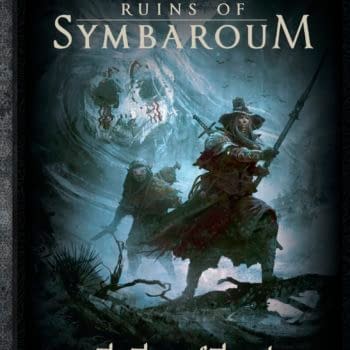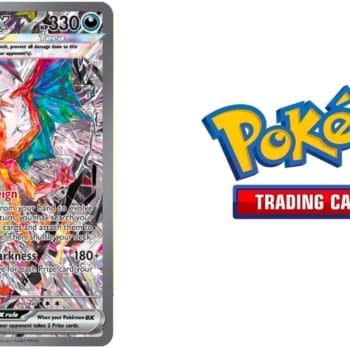Posted in: Games, Nintendo, Video Games | Tagged: nintendo, nintendo switch
A New Nintendo Switch Update Fixes The "Battery Issue"
I am one of the many users who have been having issues with my Nintendo Switch over the past few months where the battery seems to go from full to almost totally dead in a matter of minutes when taken off the port and not constantly being charged. So I can personally attest to anyone about to say that this is a non-issue, no, in fact, it is a very real issue that kind of sucks. And the big problem up until now is that the battery is usually fine, so we're getting an inaccurate reading. Thankfully, Nintendo fixed that.
If you haven't updated your Nintendo Switch today, you should flip it on and let the latest downloads take effect as the company has released a new update to the software that fixes the battery monitoring problem, to a degree. Nintendo themselves admits that some consoles may still be experiencing a problem well after being charged, so they've offered this handy guide which we've posted below for those of you who download the new 3.0.1 update and are still having issues.
- Ensure the console has the latest system update. The steps below apply to system menu version 3.0.1 or higher.
- Set the Auto-Sleep mode to "Never" for "Playing on Console Screen" and for "Connected to TV."
- Connect the AC adapter directly to the console until the battery is fully charged.
- If the battery charge indicator does not reach 100%, simply allow the console to charge for approximately three hours.
- The console can be in use while it is charging.
- Once the battery is fully charged, leave the console alone for one hour with the AC adapter still connected to it.
- Afterward, disconnect the AC adapter and allow the console to display the HOME Menu for approximately three to four hours.
- The remaining battery life must be depleted as much as possible.
- Once the battery charge is almost depleted, power off the console by holding down the POWER Button for three seconds, then select "Power Options" > "Turn Off." Leave the console alone for at least 30 minutes.
- Repeat steps 2 – 6 several times.
- The battery charge indicator will improve gradually by repeating this process several times.